| Please Wait Loading ..... |
 |
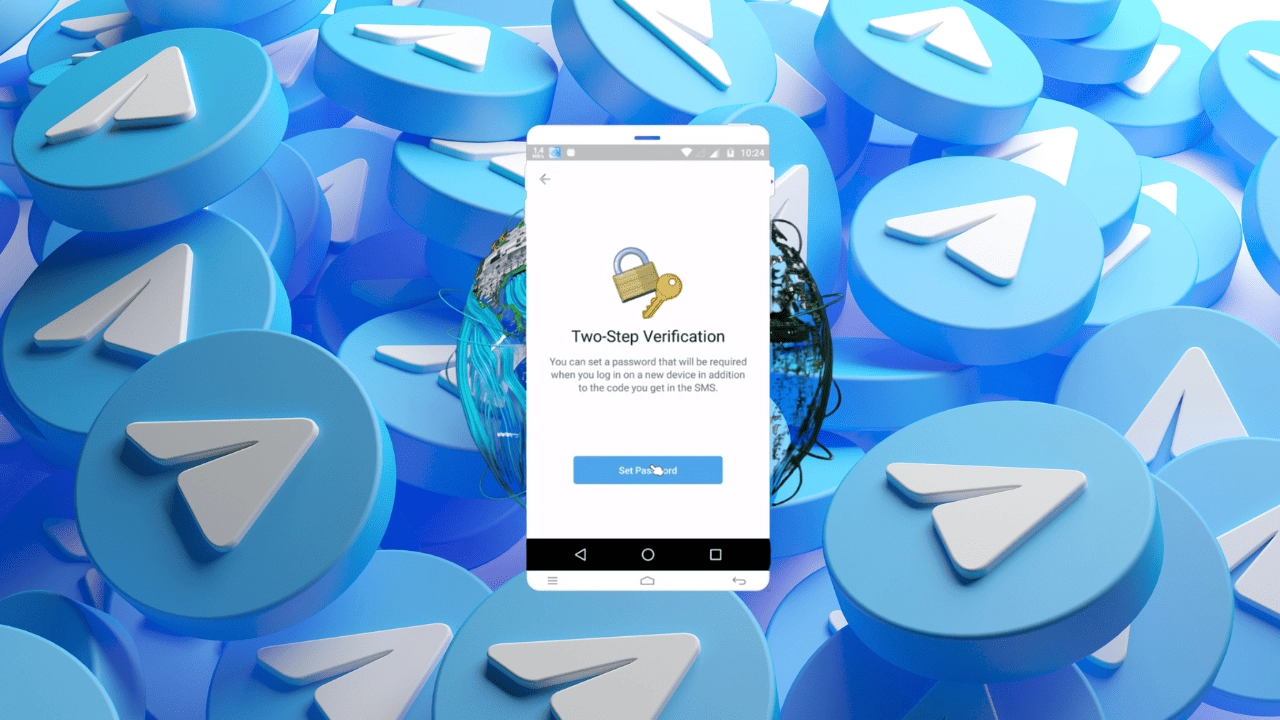
As the name suggests, two-step verification requires a user to enter more than one credential while logging in from a new device. In an era where cybersecurity threats are on the rise, enabling two-step verification adds an extra layer of security to your Telegram account. This article will guide you through the process of enabling two-step verification on Telegram, ensuring that your account remains secure.
Two-step verification, also known as two-factor authentication (2FA), is a security feature that adds an additional step to the login process. It requires users to provide two different types of credentials: something they know (like a password) and something they have (like a verification code sent to their mobile device).
Telegram is a popular messaging app that allows users to communicate securely. However, no system is completely immune to security breaches. Enabling two-step verification on Telegram provides an extra layer of protection against unauthorized access to your account. It ensures that even if someone obtains your password, they would still need the second factor (verification code) to gain access.
Follow the steps below to enable two-step verification on Telegram:
To start, open the Telegram app on your device and follow these steps:
Next, you'll need to create a password to secure your account:
It is crucial to add a recovery email to your Telegram account. This email will be used to reset your password if you forget it or lose access to your device. Here's how to add a recovery email:
Now that you have set up a password and added a recovery email, it's time to enable two-step verification:

Once you have enabled two-step verification, you can manage it using the following options:
There may be times when you need to temporarily disable two-step verification. To do so, follow these steps:
Please note that disabling two-step verification temporarily reduces the security of your Telegram account. It is recommended to enable it again as soon as you no longer require it to maintain the highest level of security.
If you ever need to change your two-step verification password, follow these steps:
To change the recovery email associated with your Telegram account, use the following steps:
To maximize the security of your Telegram account, consider the following best practices:
Enabling two-step verification on Telegram is a crucial step in safeguarding your account from potential security breaches. By requiring an additional authentication factor, you significantly reduce the risk of unauthorized access to your personal information and conversations. Follow the steps outlined in this article to enable two-step verification and take advantage of the added security measures provided by Telegram.
Web Design by FMEOS