| Please Wait Loading ..... |
 |
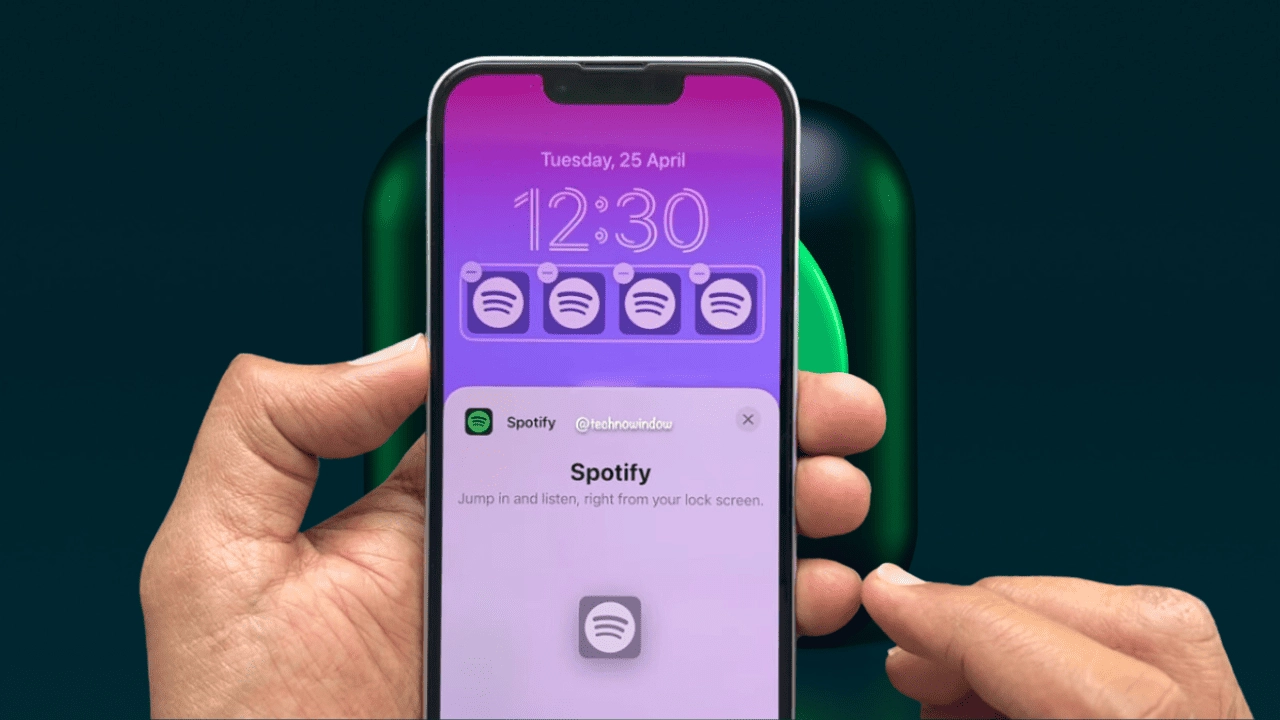
In the world of digital music streaming, Spotify has established itself as one of the leading platforms. With its vast library of songs and personalized playlists, Spotify offers users an immersive music experience. To make accessing your favorite music even more convenient, iOS 16 introduces the ability to add widgets to your iPhone lock screen. This article will guide you through the process of adding the Spotify widget to your iPhone lock screen in iOS 16, allowing you to control your music playback effortlessly.
The Spotify widget is a handy tool that provides quick access to your music playback controls, playlists, and recently played tracks directly from your lock screen. It offers a seamless way to navigate through your favorite tunes without the need to unlock your iPhone. This feature enhances the user experience by making music control more accessible and efficient.
The Spotify widget brings several benefits to iOS 16 users:
To enjoy the Spotify widget on your iPhone lock screen, you need to ensure that your device is running iOS 16 or a later version. Apple regularly releases software updates, so make sure to check if your iPhone is compatible and update it if necessary before proceeding.
Follow these simple steps to add the Spotify widget to your iPhone lock screen in iOS 16:
Before you can add the Spotify widget, ensure that your iPhone is updated to iOS 16. To check for updates, go to "Settings," then "General," and select "Software Update." If an update is available, follow the on-screen instructions to download and install it.
After updating to iOS 16, unlock your iPhone and swipe right on the home screen to access the widgets library. The widgets library contains a collection of widgets from various apps that you can add to your lock screen or home screen.
Tap on the search bar and type "Spotify" to search for the Spotify widget specifically. As you type, the search results will automatically update, and you should see the Spotify app appear in the results.
Once you've found the Spotify widget in the search results, tap on the "+" icon next to it to add it to your widgets. This action will add the Spotify widget to your Today View, accessible by swiping right on your lock screen or home screen. You can also choose the widget's size at this stage, depending on your preference.

To tailor the Spotify widget to your liking, you can customize its appearance and behavior. Here are some customization options:
If you want to change the size of the Spotify widget, long-press the widget on your lock screen or home screen until it enters the edit mode. Look for the resize handle, usually located at the bottom right corner, and drag it to adjust the widget's size.
In iOS 16, you can stack multiple widgets on top of each other to save space and provide easy access to different functionalities. To rearrange the widget stack, enter the edit mode by long-pressing the widget and drag it to the desired position within the stack.
The Spotify widget offers different display modes to suit your preferences. You can choose between a compact mode, which shows basic playback controls, and an expanded mode, which displays additional information such as album art and song details. To switch between display modes, tap on the widget and look for the expand/collapse button.
With the Spotify widget added and customized on your iPhone lock screen, you can now enjoy seamless music control. Access your lock screen and interact with the widget to play, pause, skip tracks, adjust the volume, or even access your favorite playlists and recently played tracks directly from the widget.
Adding the Spotify widget to your iPhone lock screen in iOS 16 enhances your music streaming experience by providing easy access to music controls and personalized playlists without the need to unlock your device. The convenience, time-saving benefits, and customization options make it a valuable addition for Spotify users on iOS.
Web Design by FMEOS