| Please Wait Loading ..... |
 |
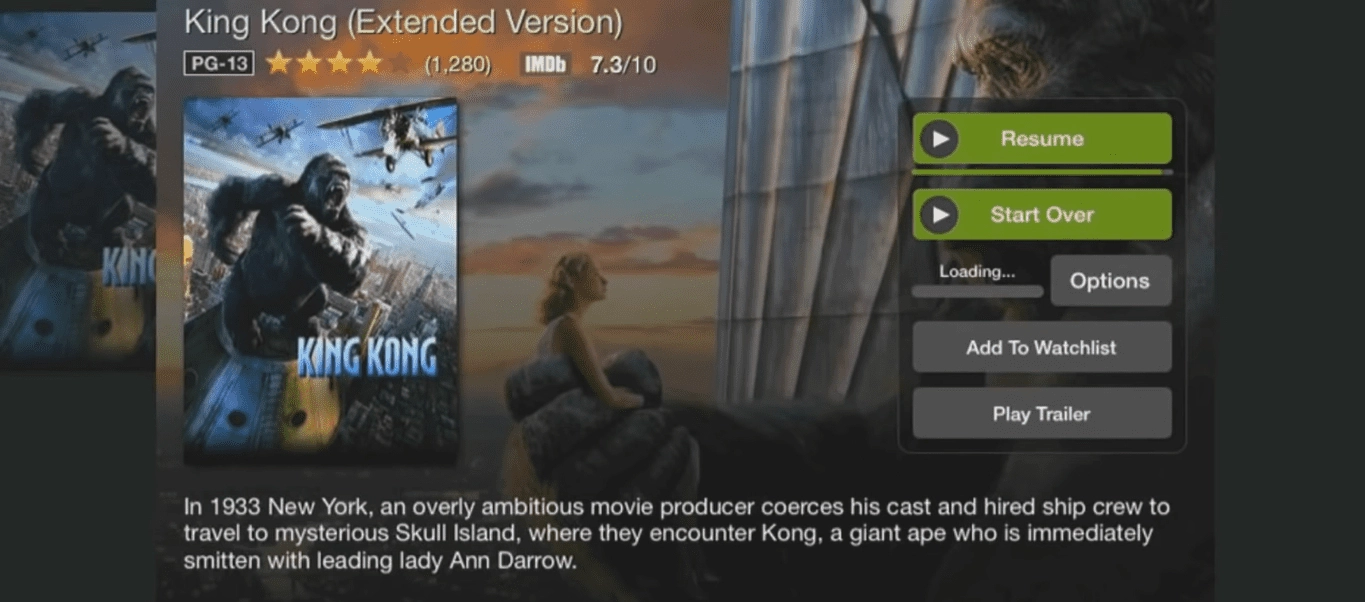
Are you a Mac user and looking for ways to watch Amazon Prime Video content offline? The good news is that it's possible to download Amazon Prime Video content on your Mac and watch it offline at your convenience. In this article, we will discuss how to download Amazon Prime Video content on a Mac and watch it offline, along with troubleshooting common issues and tips for managing downloaded content.
Downloading Amazon Prime Video content offers several benefits, such as:
To download Amazon Prime Video content on your Mac, you need:
Follow these steps to download Amazon Prime Video content on your Mac:
Once the download is complete, you can find the downloaded Amazon Prime Video content on your Mac by going to the "Downloads" section of the Amazon Prime Video app. You can also view your downloaded content in the "Library" section of the app.

To watch downloaded Amazon Prime Video content on your Mac, follow these steps:
If you encounter any issues while downloading Amazon Prime Video content on your Mac, try the following troubleshooting tips:
Here are some tips for managing downloaded Amazon Prime Video content on your Mac:
Downloading Amazon Prime Video content on your Mac is a great way to watch your favorite shows and movies offline at your convenience. By following the steps outlined in this article, you can easily download and watch Amazon Prime Video content on your Mac. Remember to troubleshoot any issues you encounter, and manage your downloaded content to optimize your viewing experience.
Web Design by FMEOS